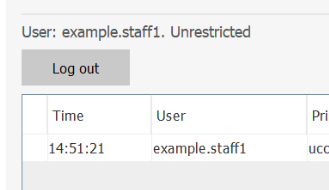Introduction
Every student is given 200 pages for printing each semester. Once those 200 pages are used, students can purchase additional pages at $0.05 per page.
There is a two-step process for printing at UCNJ. All print jobs are printed to a printer called ‘FindMe’. Then, the print job can be released at any print release station. More detailed instructions can be found below.
If you are having issues with printing, please contact the Helpdesk at techsupport@ucc.edu.
Account Management
While on campus, you can manage your printing account from https://printing.ucc.edu by logging in with your college username and password. Here you can check your past print jobs or your current printing balance.
How to Print your Document
To print your document, choose the ‘FindMe’ printer option as your print destination. For example, in Microsoft Word, you would select the following:
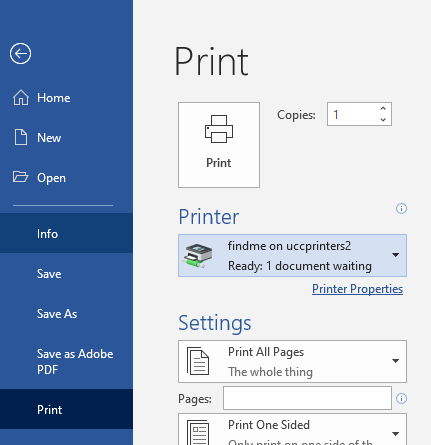
Or in Chrome, you would select the following:
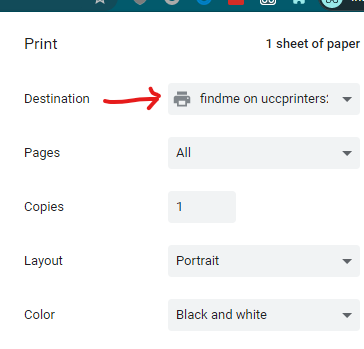
How to Release your Print Job
QR Code using your Smart Phone
- At each print release station there is a QR code that you can scan with your smart phone. It brings you to a webpage specific to that print station where you can release your print jobs.
Using a Print Release Station
- At each release station there will be a computer where you can release your print jobs. To start, login to the computer by tapping your college ID on the card reader.
- Find your job and select print:
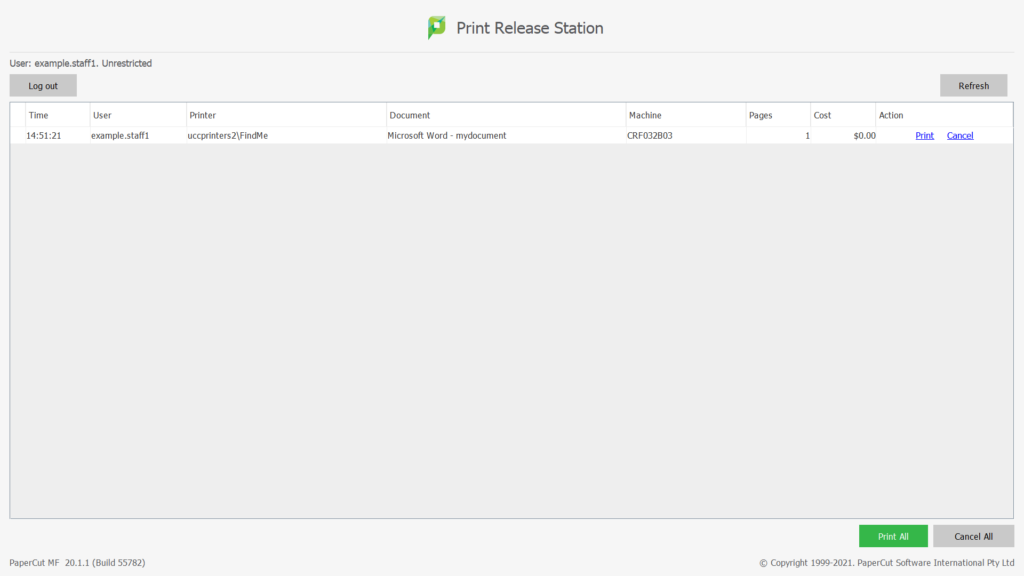
- Click the log out button when you are done: